Tide Alert - App Guide
Picking a tide station
Tide Alert has support for several thousands of tide stations managed by NOAA across United States. Here are a few tips to make picking the tide station easier.
Search
If you know the name of tide station you want, the easiest option is to do a quick search by the station name and pick one from the results.
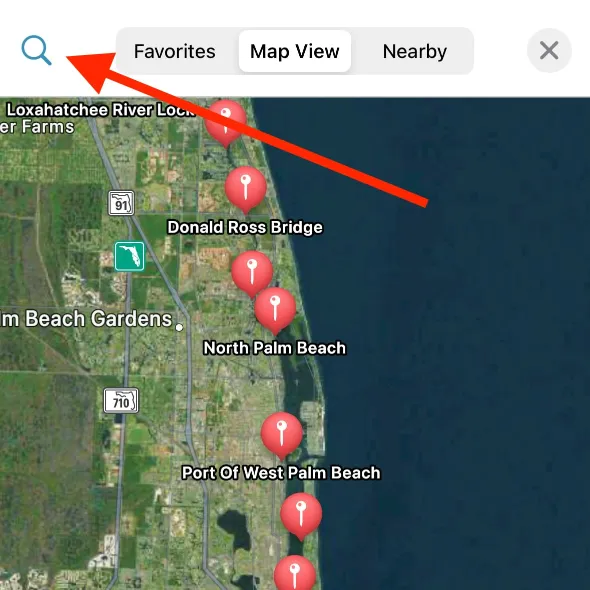
If you do not know the tide station name, there are couple of other ways to find the best tide station.
Nearest Station
Go to the 'Nearby' tab and you will see all tide stations sorted by their closest distance to your current location. Pick a station that is closest to your location.
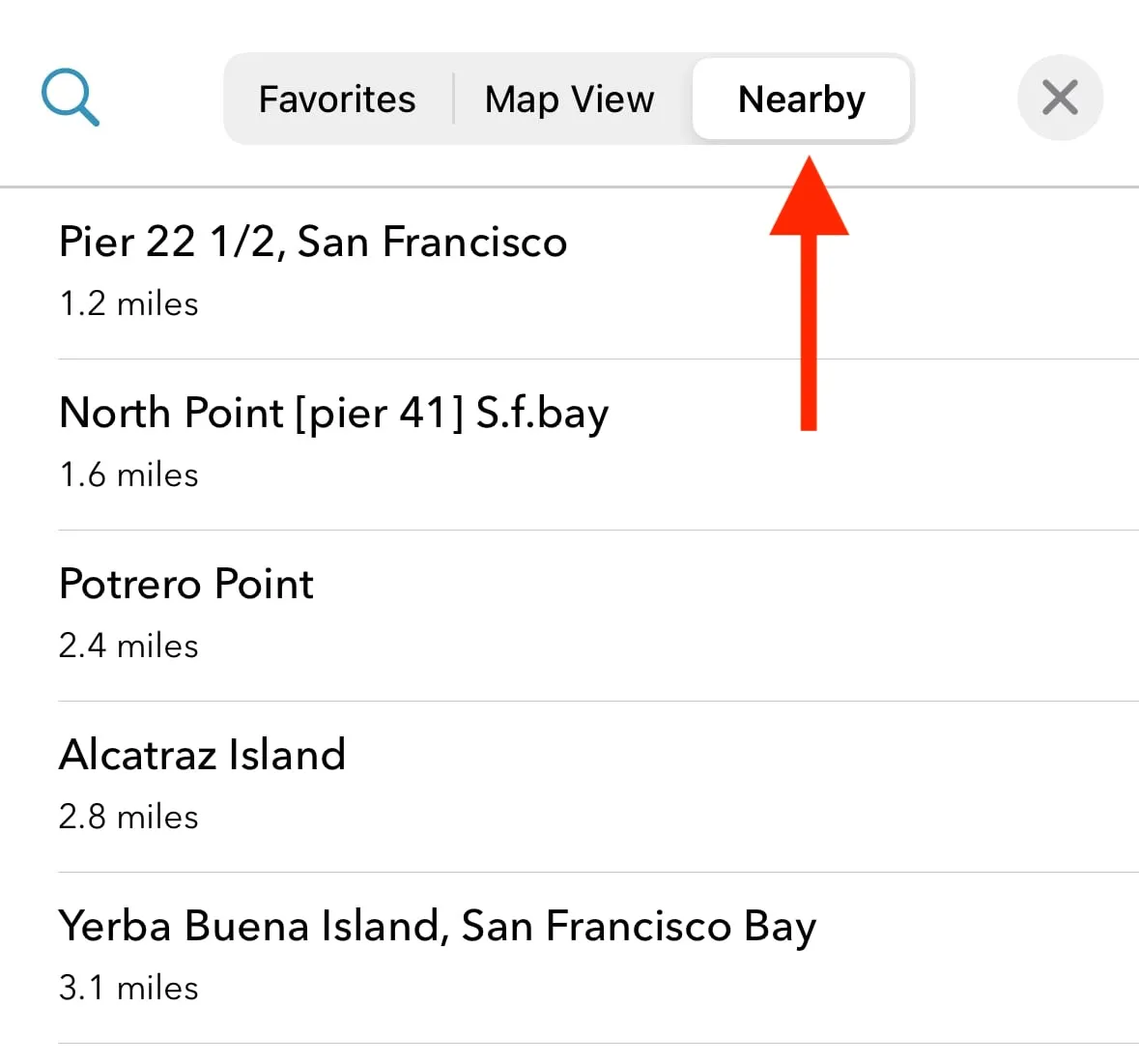
Map view
Browse the map to zoom into the area you'll be visiting and you can view all the supported tide stations. Tap on the icon to bring the popup panel and select 'Choose this station'.
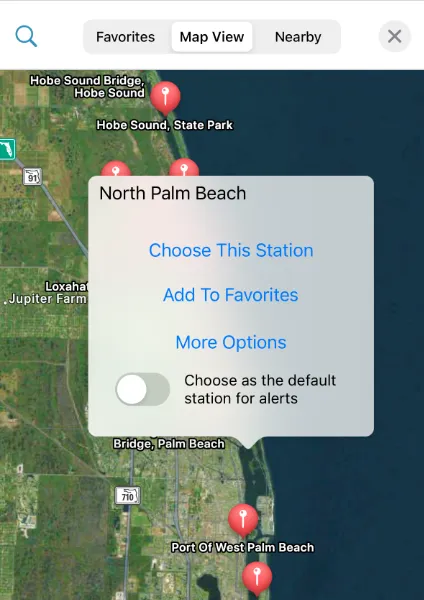
From here, you can add a station as a favorite allowing you to quickly switch between multiple tide stations.
Switching on the toggle 'Choose as the default station for alerts' allows the station to be the used for notification alerts, if enabled from 'Alerts' screen.
Viewing tide table
Choose 'Tide Table' from menu to view all the tide events in list format.
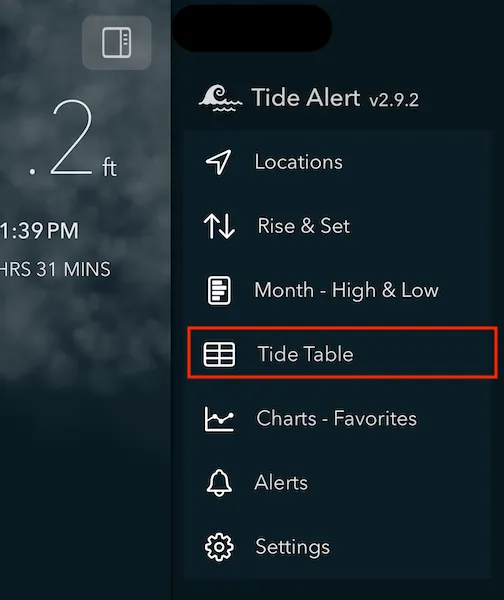
Tap the filter button to open the filter options.
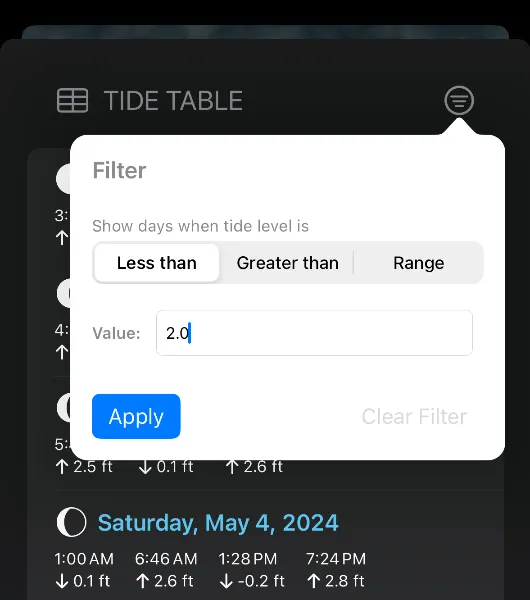
To filter the tide events, enter the tide level in feet in the text field. You can choose between 'Less than' or 'Greater than' or 'Range' filter.
- 'Less than' filter is useful for matching days when low tide is less than given tide level.
- 'Greater than' filter is useful for matching days when high tide is greater than given tide level.
- Range filter is great option to match either High tide or Low tide filter values. Use this when you want to match days when high tide is less than certain value or low tide is greater than certain value.
What is a reference level?
Reference level setting can be turned on from the settings screen.
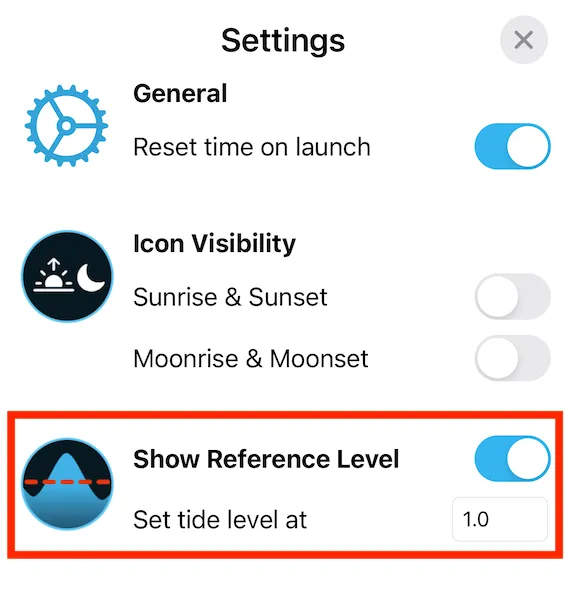
This adds a reference line to your tide chart at the tide level you specify in the settings.
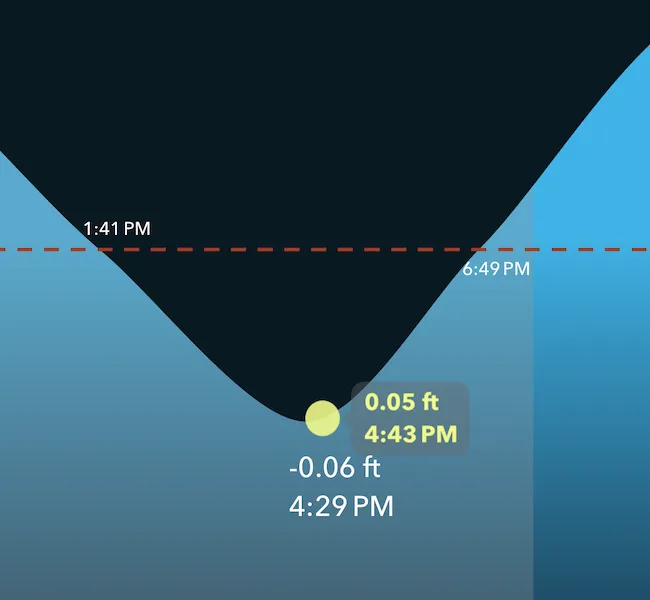
When to use reference line?
Reference level are useful to enable when there are particular tide levels you are watching for each day (for example: You can only visit a certain beach when the tide levels are at certain level or lower or you need to move your boat in or out based on certain tide level each day etc).
The exact times for these events are displayed on the chart at the intersection points with the reference line.
What Datum do you use?
All data reported uses the MLLW datum. You can check this info by tapping on the 'More Options' under each tide station.
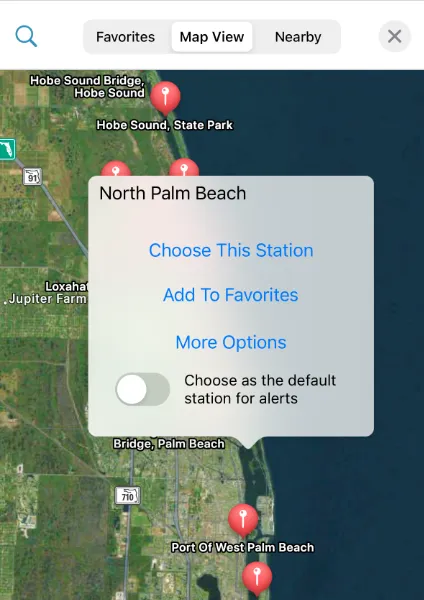
Note - We currently do not support changing the datum. Contact support if this is something you want.
Favorites
Adding a station as a favorite has three main benefits.
- Tide data for all your favorite stations will be available even when you're completely offline. Sail away or venture into remote places without having to worry about poor network connections.
- You can quickly switch between multiple favorite stations from the main screen with just a quick tap.
- Tide charts from all your favorite stations can be compared with each other in one screen. Go to the menu and choose 'Charts - Favorites'.
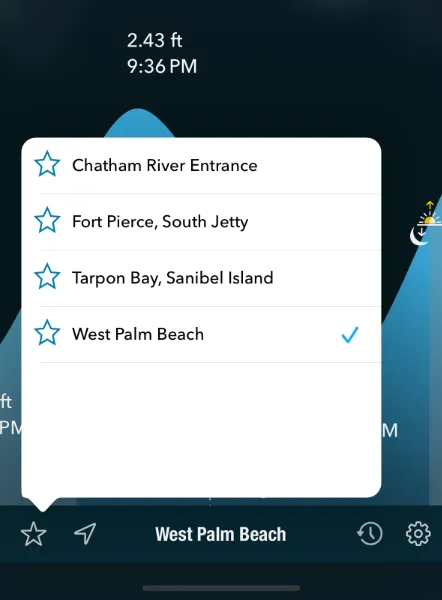
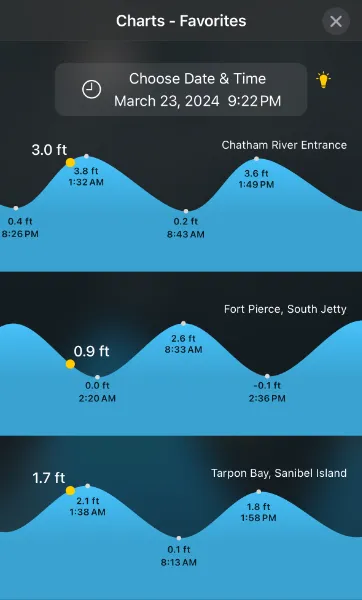
To add a station as a favorite, tap on the station pin from the Map view and you can add a station as a favorite.
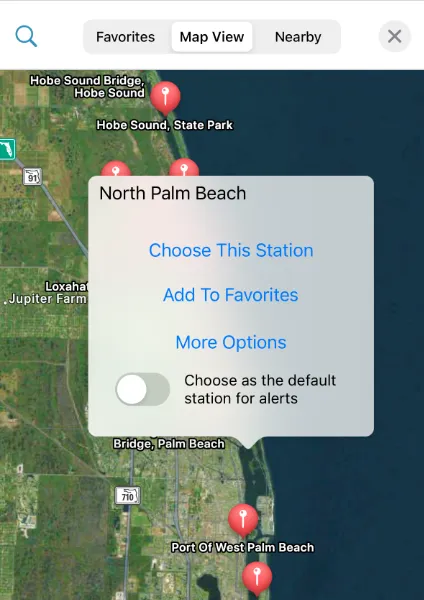
Widgets
Tide Alert supports several different home screen and lock screen widgets.
- Long press anywhere on the home screen until you see a + icon on top left of the screen.
- Tap the + icon and in the widget selection screen, search for 'Tide Alert' and choose it. From the next screen, pick the widget you like to add.
- To configure the widget, tap once more to the 'Edit' screen and tap on 'Choose' to select a tide station.
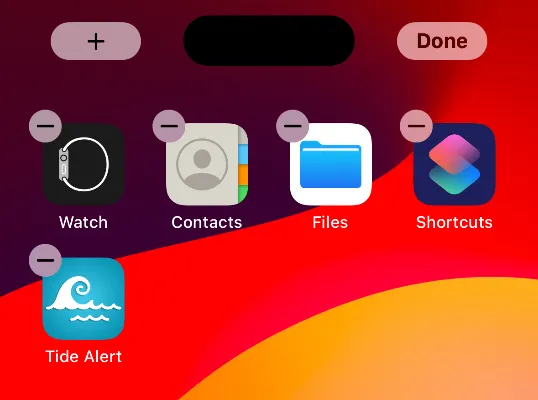
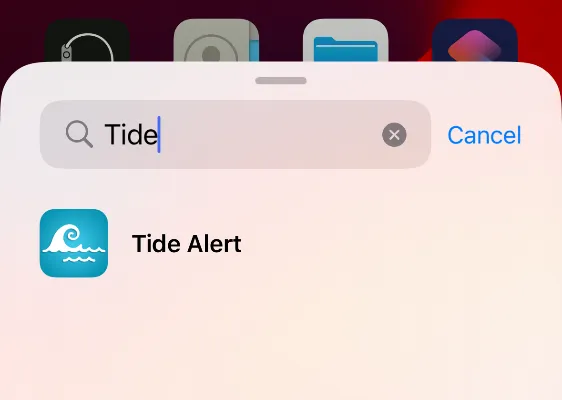
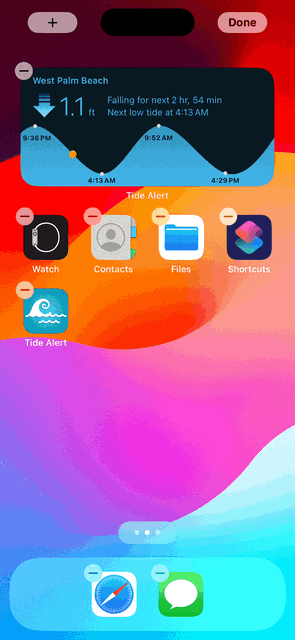
App Gestures
- Double tap anywhere on the chart to reset time to current time.
- Tap on the Moon image to view the rise, set and other info.
- Use two fingers to pinch over the chart view to zoom in and zoom out.
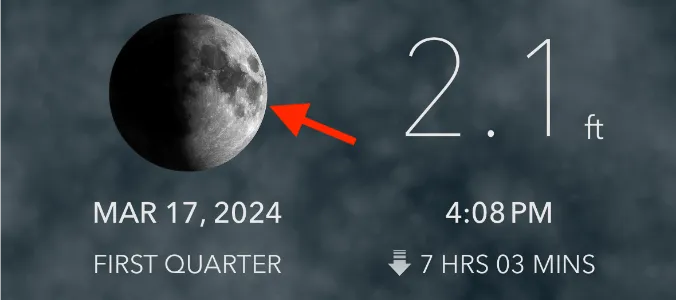
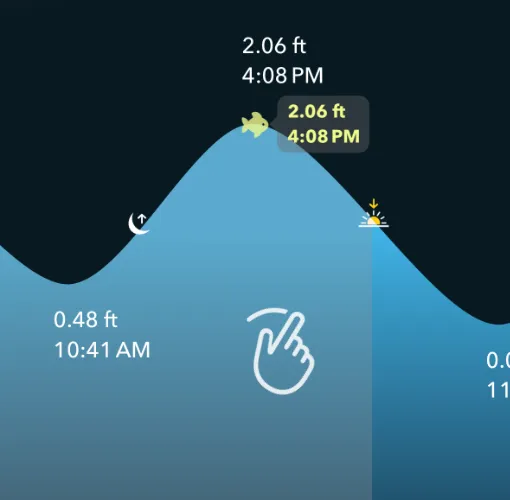
- Use swipe left or swipe right to change date.
- Double tap to reset date and time to current.
Finding the highest and lowest tides of the month
Finding the highest and lowest tide of the month can help immensely in planning your trips in advance.
Simply tap on on the Month - High and Low option in the menu.
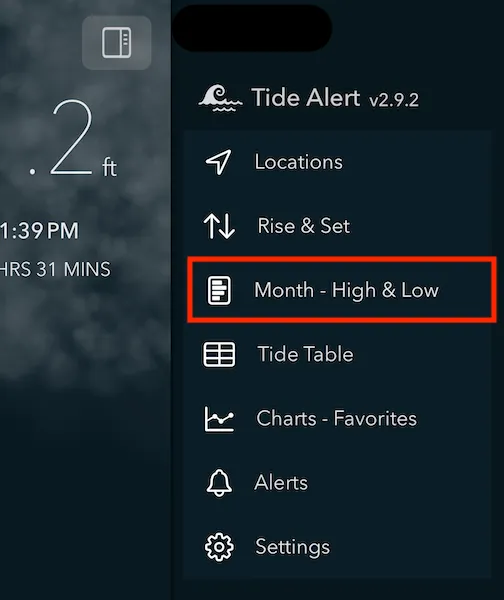
The chart below represents the highest and lowest tide of each day as a bar. The blue bar represents the high tide and the orange bar represents the low tide. The intersection point of these two bars is 0 feet. On days when low tide is above 0 feet, the orange bar extends to the right side.
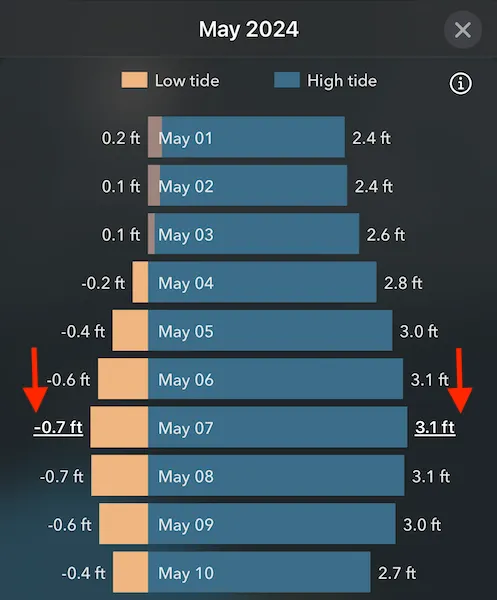
Note the highest tide of the month and the lowest tide of the month are highlighted with a underline.
You can also tap on the bar to switch to that date.
Alerts
Tide Alert enables setting alerts for a) High tide events b) Low tide events and c) Custom tide events
First pick the tide station you want the alerts from the Alerts screen and then configure the events by turning on the 'Enable Alert' toggle.
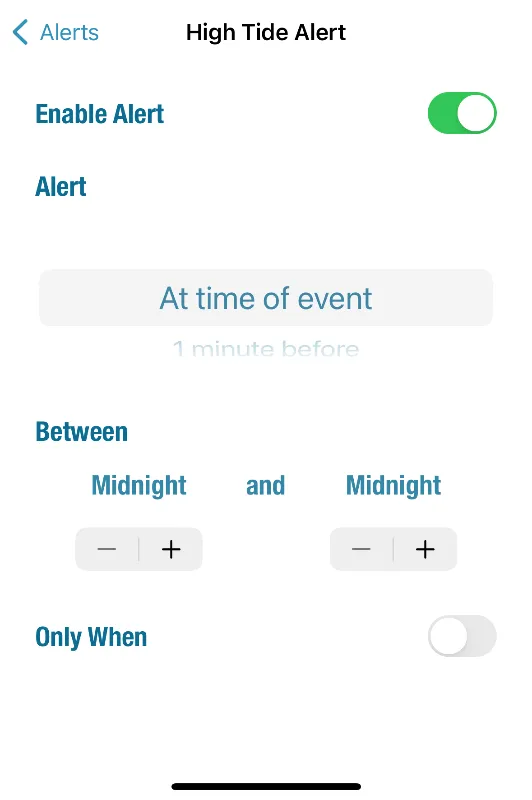
Tide alert also supports custom alerts giving you maximum flexibility on when you want the alerts. You can setup a specific tide level when you need to be alerted at.
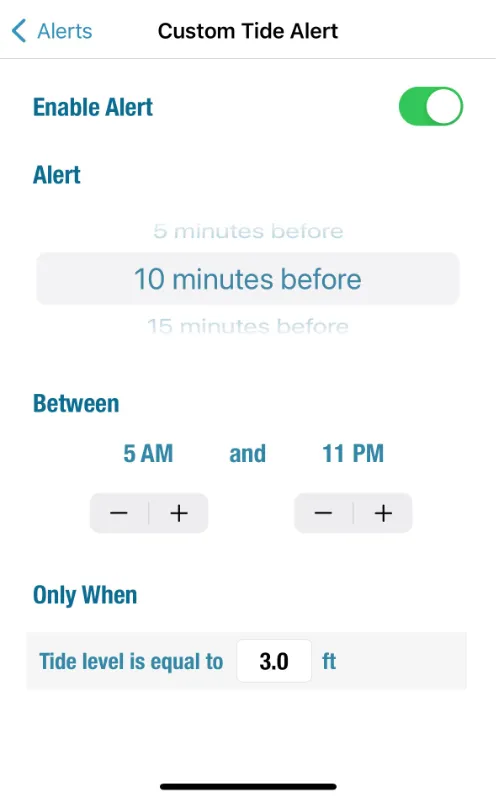
My alerts are configured but I don't get any alert notifications.
Please make sure the notification settings for tidealert app is turned on in system settings by following these instructions.
- Tap on iPhone settings.
- In the search, type Tide Alert and select the Tide Alert app that shows up in the result.
- Tap on Notifications and make sure you have the notification settings turned on here.
Your notifications settings should look like the image below.
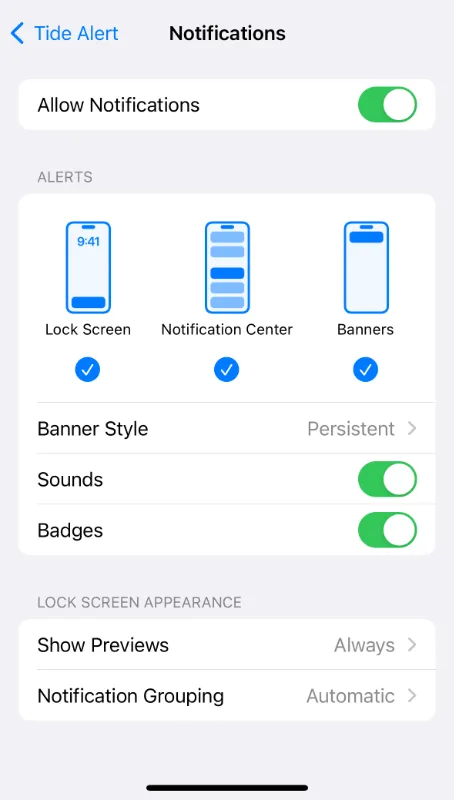
Using Siri
At times, using voice can be quite helpful to access the tide info, especially when you can't use your hands (for eg, you are kayaking or your hands are occuppied with something). This is why we have added the ability for you to invoke siri to ask for tides from tide alert.
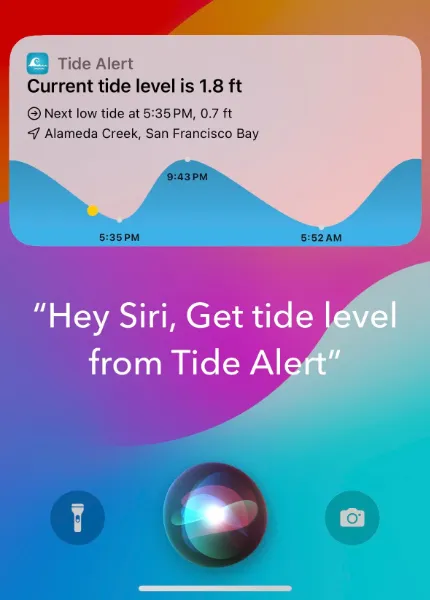
Here are few phrases you can speak with 'Hey Siri':
- Get tide level from Tide Alert
- Get current tide level using Tide alert
- Use Tide Alert to tell what time is low tide
- Use Tide Alert to tell what time is next high tide
- Use Tide Alert to tell what is the current tide level
- Find next high tide using Tide Alert
- Find next low tide using Tide Alert
- Find what is the current tide level using Tide Alert
In all these instances, the currently selected tide station in the app is used.
Device settingsFor best experience, use the following settings under 'Siri & Search' in your device settings.
- Enable: Listen for "Siri"
- Enable: Allow Siri When Locked